Add Bulk Charges to Carts
In the Guest Carts page, you can apply charges to multiple carts in bulk. These charges can either be a specific amount or a percentage. This bulk update mechanism is typically used for adding sales tax or other bulk fees or charges to purchases. Charges added via this mechanism will be applied as Misc. Charges and will display the description you provide when applying the charge.
- There are two ways to bulk add charges.
- Adding a specific amount to multiple carts: You can use this option to add a specific amount to selected guest carts. Enter in the amount and select carts to add a charge.
- Adding a percentage amount: You can use this option to enter in a percentage to be calculated and applied to selected line items within guest carts. This is typically a sales tax or other percentage that is usually applied to a particular line item(s).
- To add Bulk Charges to Guest Carts, click on Guest Carts in your Action Center.
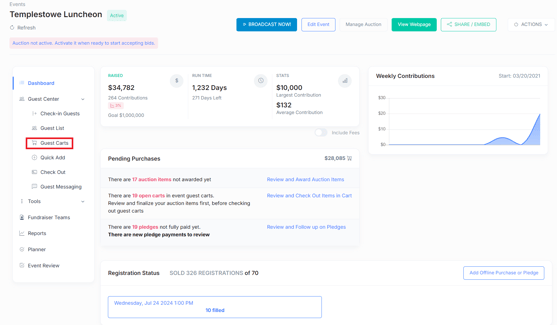
- In the Guest Carts page click on Bulk Add Charges as shown below.

- To add a charge by amount only, select Add Amount from the dropdown menu and enter in the Amount you want to add and also enter in a description for the amount.
- Once you have entered this information check the carts that you want to add the charges to and click add charges.

- Once you click Add Charges the below window will show the progress.
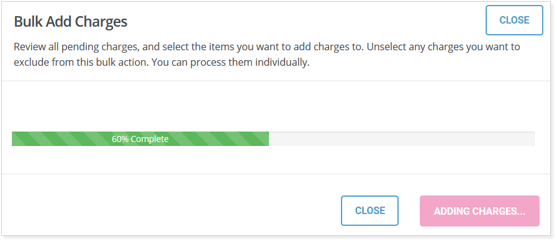
- In the Guest Carts, you can see the Misc. Charge of $10 added to the cart with the description Sales Tax.

- You can also add a charge based on percentage. To add a percentage charge select Add Percent from the drop down menu, enter in the percentage amount and enter in the description as per example below and pick the line items within each cart to apply the % to.
- Click Add Charges as shown below.
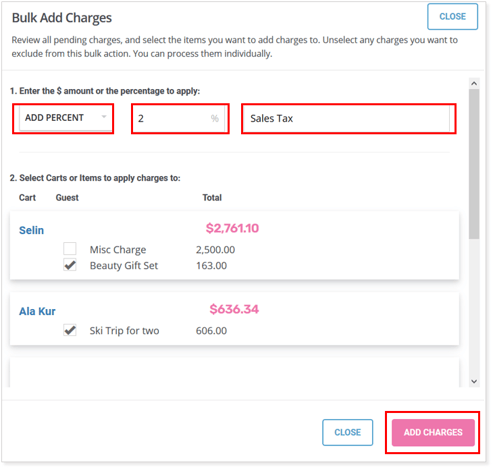
- In your Guest Carts, you can see the percentage applied to the line items you have chosen within the guest carts as per below.

Need Additional Help?
We're here to assist you in any way we can. Don't hesitate to reach out to support@betterunite.com
Let's go do some good.
-1.png?width=240&height=100&name=Heading%20(2)-1.png)