Bulk Checkout
Bulk checkout allows users to process all open carts by the click of a button! It simplifies post-event guest purchases by removing the need for real-time checkout.
Navigate to Manage Carts
- From your event dashboard, select Manage Carts

Ready to Bulk Checkout?
- When you’re ready to charge all guest carts with cards on file, click the Bulk Checkout button on the top-right.

Final Review
- After selecting the Bulk Checkout button, a Bulk Checkout drawer will open listing all open carts with cards on file.
- Review the guest carts and uncheck any donors you do not want included in the bulk checkout such as ones with a Red Note stating they are paying a different way.
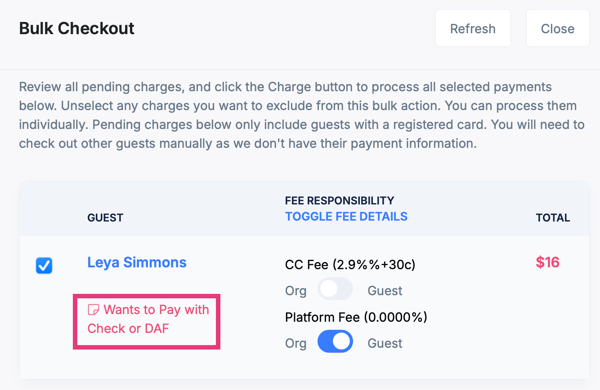
- Filter: Apply a filter to view only silent auction items, or all items. Bulk checkout defaults to all items.

Select Charge Selected Purchases
- The progress bar will indicate Processing Payments. Please note that you should not refresh your screen during this step.

Bulk Checkout Completed
- When bulk checkout is complete, the progress bar will display 100% and show the number of carts successfully processed.

To explore this topic in greater depth, follow the Event Checkout Training here.
Need Additional Help?
We're here to assist you in any way we can. Don't hesitate to reach out to support@betterunite.com
Let's go do some good.
-1.png?width=240&height=100&name=Heading%20(2)-1.png)