Check-in Setup
In this article and video we will cover some essential tips and considerations for you as the organizer, to ensure a smooth check-in or registration process for your event.
Check-in Location
- For the best guest experience, position your tables in a quiet space and make sure there's plenty of room between each check-in person. These two factors help prevent guests from needing to shout their details.
Fee Options
- Decide if guests will cover any fees. You can set this up under the Edit Event, Funding Tab.

- If you make these fees optional for your guests to cover, your check-in team can ask them if they'd like to cover any transaction fees during the check-In process.
Choose your Devices
- Ask yourself what devices you will be using for check-in? Will you be using laptops, iPads, or iPhones? Make sure your team knows what they'll be working with and what they'll need to bring with them.
Collect Credit Card Information
- Are you collecting credit card numbers for pre-authorization at check-in or will your guests handle this before the event?


- You can also use a combination of both in-person check-in and pre-authorization.

- If you're using Stripe, you'll have more pre-authorization options on mobile devices. This is why we recommend Stripe over PayPal.
Pre-authorization Demonstrations
- When using Stripe, there are several ways to collect credit card information. On a laptop you can manually enter the information.

- On an iPhone you can use the Tap to preauthorize function within the BetterUnite check-in app.



- On an iPhone or iPad you can use the camera scanner feature.
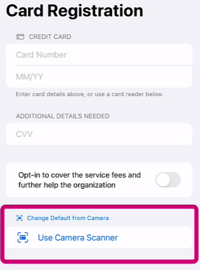
- Additionally you can use the Bluetooth Scanner that is available for purchase within your BetterUnite account.

- The app can also be used in conjunction with a laptop. To do this, select authorize on app, scan the QR code that appears, and proceed to authorize the credit card with the iPhone.
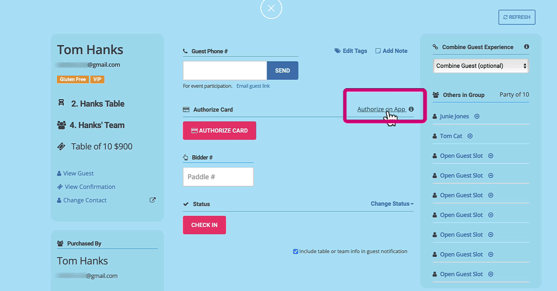
- When using PayPal, cards can only be manually entered on a laptop.
- Guests can also pre authorize their cards themselves through the link that you text them.

Assign Bidder Numbers
- Are you assigning bidder numbers for a live auction or paddle raise?
- If you are decide whether these numbers will be pre-assigned or assigned during check-in.

- You can pre-assign numbers in your BetterUnite account here. We recommend starting with bid number 100 and going up from there.

Check-In Script
- Lastly, determine any additional information your team needs to provide to your guests.
Example
- Greeting or welcome language (ie. Welcome to our Angel Gala)
- Pre-authorizing credit card ask
- Covering fees language
- Bid numbers and other handouts (ie. programs, drink tickets, etc.)
- Where are they directing guests to after check-in? (ie. table number, cocktail hour, restrooms, etc.)
- After finalizing these details, create a short script for your registration team to follow. We've provided a basic script for the BetterUnite Flow, which you can find in your check-in instructions article.
Need Additional Help?
We're here to assist you in any way we can. Don't hesitate to reach out to support@betterunite.com
Let's go do some good.
-1.png?width=240&height=100&name=Heading%20(2)-1.png)
