Random Drawing with Spinning Wheel
You can complete your random drawing visually using a customizable spinning wheel to draw and display your winner!
- Navigate to your Event Dashboard > Tools > Random Drawing

- Next, add all purchasers of the applicable offers to the wheel by selecting Add to Bucket.
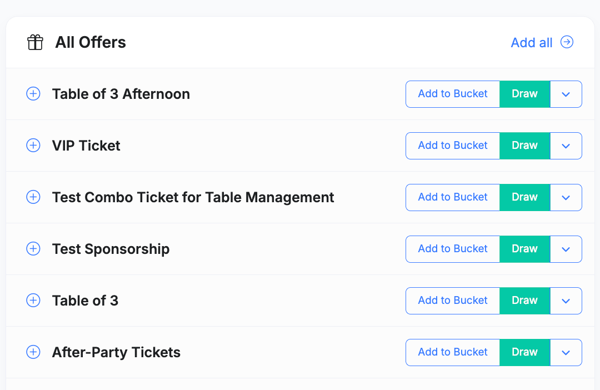
- After the offerings have been added to the Draw Bucket, you are ready to Spin the Wheel!

- Please note: When you are ready to perform the random drawing, you should Pause all raffle activity. This will ensure guests can no longer change their ticket allocations.

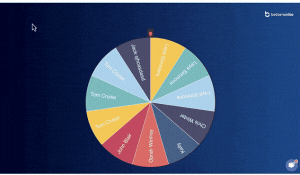
Raffle Settings
You may customize the spin time, wheel color, and background when you Spin the Wheel!
- Within Draw Bucket, select the settings gear icon to expand the wheel settings
- Spin time: Adjust the length of time the wheel spins (in seconds)
- Colors: Include custom color(s) for the wheel. Separate all color hex codes with commas
- Background Color: Adjust the background color. You may select the color map to select a color or enter a color hex code.
- Background Image: Select Set Image to upload your own background image


Need Additional Help?
We're here to assist you in any way we can. Don't hesitate to reach out to support@betterunite.com
Let's go do some good.
-1.png?width=240&height=100&name=Heading%20(2)-1.png)