Basics
Welcome to our step-by-step guide on setting up your event campaign page using BetterUnite. In this video, we'll walk you through the Basics section, where you'll learn how to customize key details like your event title, date, location, and more.
- After entering the title of your event, you'll be directed to the setup or edit campaign page.
- Start by navigating through the basics tab. You'll move top to bottom through each section, adjusting settings as needed.

- In the details area, you can modify your campaign title, adjust the URL, and set a fundraising goal. You can also choose to display a progress bar on your main page.
- Select the date and time of your event. You can easily add just the date or specific times as well.
- Next, provide the event location. This will automatically include a map in the confirmation email sent to attendees.
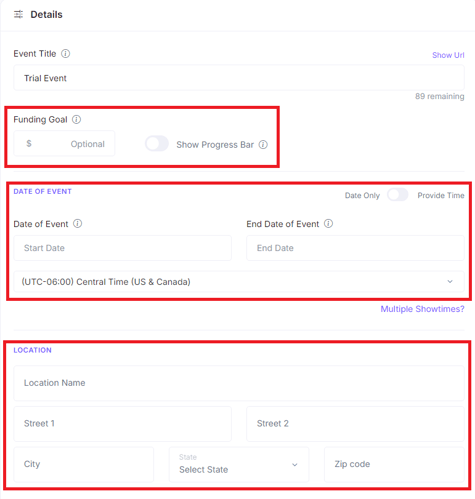
- Upload your main event image. This will be the visual shown when sharing the event on social media or email. You can also add additional images that will appear on your campaign page.

- Add your sponsor logos and make them clickable links to their websites. Choose where you want these logos to appear whether only on your campaign page, only on the guest experience page where people are bidding or donating during the event, or on both.

- If you have specific social links or contact information for this one event, input them here.

- If you do not enter contact information here, the contact information that you provided on your Profile will show on the page.

- Finally, always remember to save your changes. And that's it! You've successfully set up the basics section for your event campaign page.
Need Additional Help?
We're here to assist you in any way we can. Don't hesitate to reach out to support@betterunite.com
Let's go do some good.
-1.png?width=240&height=100&name=Heading%20(2)-1.png)