Grant Management Overview
Grants management module allows you to create and manage grant information, milestones, activities, and payments over the full life cycle of a grant.
- To access the Grant management module, click Giving-> Grants on the top menu bar.

- Click Add Grant button to create a new grant record.

- Fill in all relevant and known information you have at this time and click Save Grant. You can edit this grant information after you create it. An important field to highlight during this process is the Grantor field, which is a look up to the contacts in your organization.
- If you have not yet created the Grantor as a contact, then please create it first, and then create the Grant record filling in the Grantor field accordingly.

- Once the grant is created, it will be listed in the Grant dashboard. You can click any grant to open the edit grant page.


- On the Edit Grant page, you can continue to fill out any notes or activities as time goes on throughout the lifecycle of a grant. If you click Edit Grant link, you can also modify the Status of the Grant. A grant goes thru several typical steps, which are reflected in the status field. Most of the statuses are self-explanatory, however we can quickly summarize as follows:
- Draft: grant is newly created with initial data.
- Initial Research: grant is actively being worked on and prepared. This is mostly an internal stage while the grant is being prepared for submission.
- On Hold: Grant is on hold for a variety of reasons internal or external.
- Submitted: Grant is submitted to the Grantor
- Awarded: Grant is awarded by the Grantor. This does not necessarily mean funded yet.
- Denied: Grant was denied by Grantor.
- Cancelled: Grant was cancelled by the Grantor.
- Withdrawn: Grant was cancelled by your organization.

- For each status, you can also set specific dates.
- It is envisioned that as an organization you may want to track more detailed and granular milestones and dates, and these may vary with each grant application. This can be easily achieved using the Milestones area of the grant.
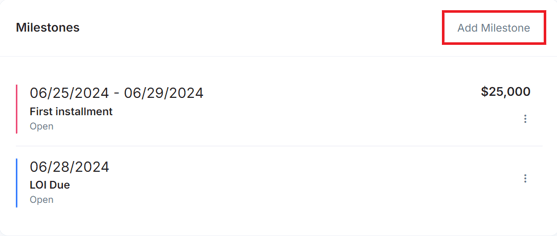

- The Milestones area allows you to create multiple milestones and each milestone can be active or completed, with specific dates as well as any expected payment indicators.
- You can also track actual payments for a particular grant and these payments will be shown on the grant page. A transaction can be associated with a grant on the transaction details pop up window (e.g. Giving->Transactions-> find the payment record, and click the dotted line on the $ amount to view transaction details, and you will see a drop down of grants, choose the grant and save to associate the transaction with the selected grant).
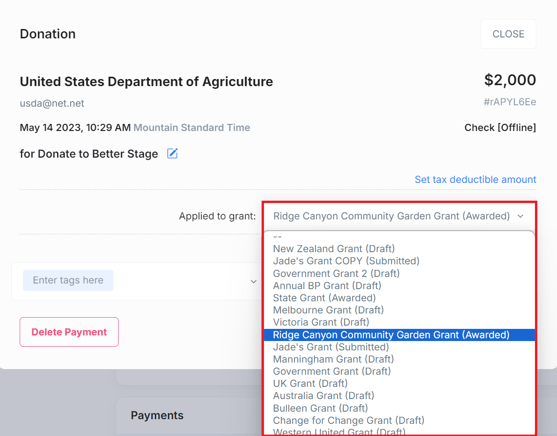
- As grants are added, modified, and completed, they are displayed on the grant management home page dashboard. Any milestones that are coming up as well as milestones past-due will be displayed on this page to help the user navigate multiple due-dates across grants easily.
- We hope you enjoy this module. As always, any feedback is welcome. Look for additional reporting charts in the near future!
Need Additional Help?
We're here to assist you in any way we can. Don't hesitate to reach out to support@betterunite.com
Let's go do some good.
-1.png?width=240&height=100&name=Heading%20(2)-1.png)