Guest Experience Link
When a guest registers for your event (purchases a registration ticket), they would automatically receive an email and text (if enabled) with the link to their guest page unless you have turned this option off. Sample email below.

- Once the guest clicks on View My Event, they are taken to their unique guest pages. This is the page where they can bid on Auction Items, purchase Raffle tickets, items for Sale items, giving levels, and even Donate. If you have a live stream as part of your event, this will be displayed on these guest pages.
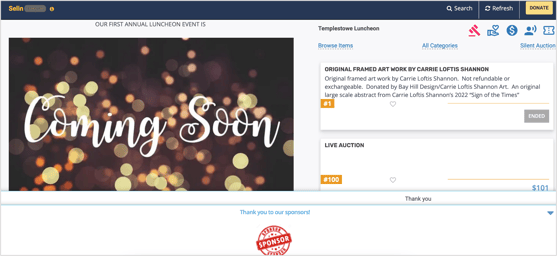
- The small icons on the guest pages relate to what you offer at your event. If you have an Auction (live and silent), then the Auction Icons will be visible; if you have giving levels, then the giving icon will be visible.
- There are also separate icons for Items for Sale and Raffle tickets. This is also a page where guests can donate using the Donate button below.

- The guest can also click on Browse Items. This will only be visible for the Live and/or Silent Auction. They can filter it based on Items that they bid on, Items with no bids, Items still available, Items that they purchased, and any items that they marked as their favorite. They also have the option to click on Browse all to see all the items, which is the default view.
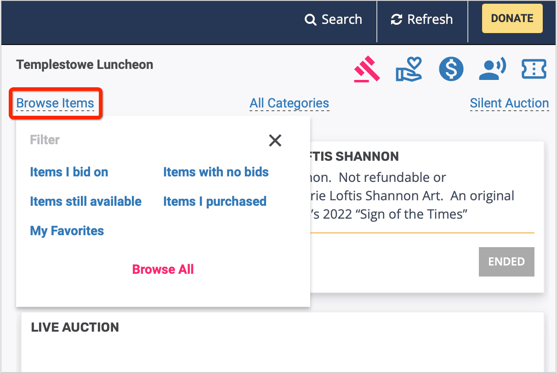
- If you have created Categories for your Auction Items, the guest can also search these items based on categories. They would need to click on All Categories as shown in the below screenshot.

- The guest can either click on the different icons shown or click on the wording under the icons to navigate through to the other offers. The guest is currently on the Silent Auction Items page in the example below. This link also provides the definition for each icon.

- The guest can click on their name at any time to see the items in their guest carts, the history of their purchases, and their tickets, and can also allocate their raffle tickets if required.

- If you have allowed for guests to have the option to check themselves out, they can check themselves out on this window. Participate anonymously option is also offered to the guest on this window.

Need Additional Help?
We're here to assist you in any way we can. Don't hesitate to reach out to support@betterunite.com
Let's go do some good.
-1.png?width=240&height=100&name=Heading%20(2)-1.png)