Guest Information
Learn how to set up the information you want to collect from each guest or ticket holder prior to your event and where to set it up.
- In some cases, you may want to collect specific information from all of your guests for your event. For example, if you wanted to collect address of each guest, or meal preference for each guest, you would modify the guest information and include these fields in your event.
- By default all guests will be provided with the ability to provide their full name, email address, and phone number.
- If you create custom New Guest Fields, they can be included in a particular event and can be used to determine the information to be collected from each attendee/guest.
- To access the Guest Information click go to the Edit Event>Checkout Options.

- You can add default fields by selecting them from the "Add a Field" dropdown.

- You can create a custom guest field by selecting New Guest Field.

- Create the type of field that you need.
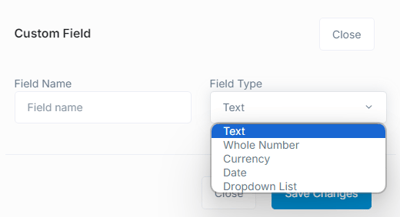
- If you need to edit a field after creating it, you can edit them through Settings>Custom Fields. Please see Custom Guest Fields for more information on creating custom guest fields.

- The fields you configure in the Edit Event>Checkout Options>Guest Information section will be available for each guest ticket shown on the confirmation page when someone purchases ticket(s). They can either be filled out by the purchaser or each guest themselves if the purchaser shares the ticket with the guest.
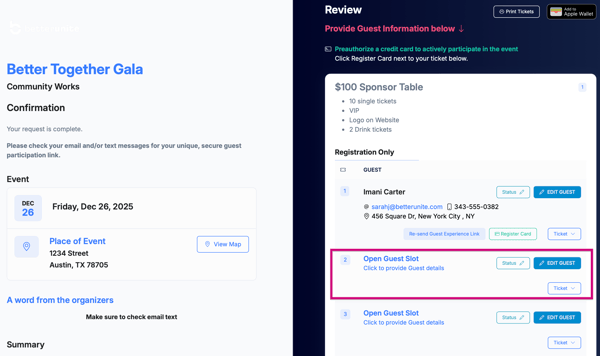

Need Additional Help?
We're here to assist you in any way we can. Don't hesitate to reach out to support@betterunite.com
Let's go do some good.
-1.png?width=240&height=100&name=Heading%20(2)-1.png)