How do I add a Transaction to a Fundraiser Team?
When running a campaign with multiple fundraiser teams, payments made to these teams are reflected in the master campaign as separate transaction records, ensuring both campaigns are credited for the purchase.
However, sometimes donors accidentally complete their purchase on the master campaign, which then only reflects in the master campaign. In such cases, you may want to reflect this payment on the appropriate fundraiser team as well. Although you cannot "transfer" a transaction between fundraisers, there is a way to address this without double-counting the transaction.
Option 1
- To add a transaction to a Fundraiser Team, go to Giving drop down button and click on Transactions. Once you are in the transaction page view the details of the donation.

- To apply the donation to a fundraiser team, select a specific transaction.

- Click on Actions.
- Select Apply to a Fund.

- Select the fund.

- The above option is only available if the purchase does not include any line items, like tickets etc.
Option 2
- Go to the Giving Pages page.
- Select Manage for the Online Fundraiser/Master Campaign you'd like to add a transaction to.

- On the Online Fundraiser Manage page click on Fundraiser Teams
- Click on Transactions.
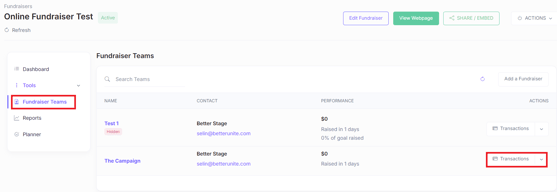
- Select Add Offline Purchase.

- Once you add the offline donation, it will create the payment in the child campaign as well as the master parent campaign (since all child campaign purchases are also credited on the master campaign as mentioned earlier). While normally this is fine, in the scenario above where you were trying to reflect a payment on the master campaign, you have one more step left. Since the original payment was also on the parent campaign, at this point, we have two transactions representing the same purchase on the master campaign.
- In order to remove this duplication, you will need to find the new payment transaction in the master campaign and delete it. Deleting a payment from the parent campaign does not remove the child campaign, so this helps in this situation where you are removing the double counted transaction from the parent/master campaign.


Need Additional Help?
We're here to assist you in any way we can. Don't hesitate to reach out to support@betterunite.com
Let's go do some good.
-1.png?width=240&height=100&name=Heading%20(2)-1.png)