How to add custom fields
In BetterUnite, you can extend the default contact profiles to add your custom fields.
You can add or modify custom contact fields by following steps:
- Go to Settings (by clicking the icon in top navigation bar).
- Click Custom Fields.
- Click Add Field button.

-
- In the pop up window, provide the name and type of the new field you want to track.

- Click the button next to an existing custom field to modify field
- After a field is created, you can modify the display name of the field, however, you cannot change the field type. If the field is a drop down list type, then you can modify the drop down list values.
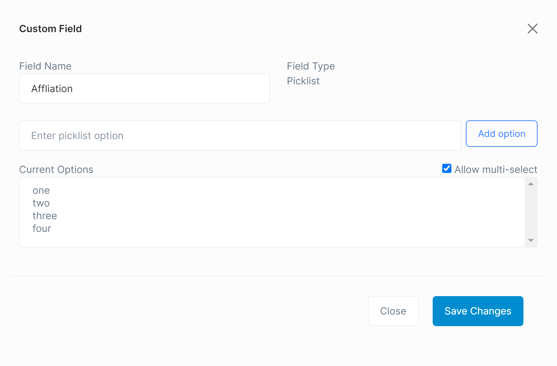
- Click the button next to an existing custom field to delete the field. This will delete all existing values stored in contacts for this field.
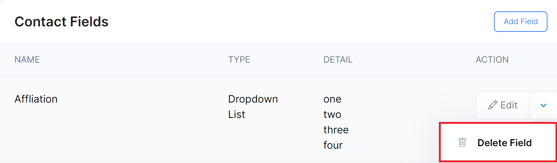
- When you add custom fields, they will be displayed on the:
-
- Contact page (if the field has a value in it)
- Contact page -> Edit form. They will be displayed in the"Your Fields" section under the More tab.
- Export Contacts csv extract
- Export Donations csv extract
- Export Attendees csv extract (for events)
Need Additional Help?
We're here to assist you in any way we can. Don't hesitate to reach out to support@betterunite.com
Let's go do some good.
-1.png?width=240&height=100&name=Heading%20(2)-1.png)