Live Streaming Options
Live Streaming Options
Please see below information about setting up your live streaming and associating it with your virtual event in BetterUnite.
Please note that all of these live stream options are simply displayed on the guest page within BetterUnite and the specific functionality around the actual stream is dependent on the live stream platforms, hence outside of BetterUnite control. In some cases, we are bound by any limitations of changes to these platforms.
General notes about live stream platforms below:
Based on customer feedback around live stream platforms, YouTube and Twitch appear to have the least lag times. The lag appears to be a function of how much software is also intercepting a live-feed, so your production software may be a large contributing factor to consider as well. Facebook Live appears to have the largest lag times across these platforms. Having said that, please don't take our word for it since there are many variables for everyone, and please do your own testing with the live platforms to gauge latency issues as well as simple mechanics of hosting a live-event with any of these platforms.
Twitch Live
In order to be embed your live stream (and chat) from your Twitch feed, you will simply need to provide the channel name in the live stream settings for Twitch within BetterUnite edit event page. This is basically your user name that you can grab from your Twitch channel settings page.

Take the channel name and enter it in your edit event page settings below.

Vimeo Live
When you start your video, click the Share button, and copy the Event Embed Code and paste it in your Edit Event page in BetterUnite.
With Vimeo, you also get an extra embed code for enabling chat for your live event. If you'd like to support chat during the event, you can copy this embed code and past it in the corresponding chat embed code field in your Edit Event page in BetterUnite.
Also see additional documentation from Vimeo on how to obtain embed information.
See screenshot examples below for reference:

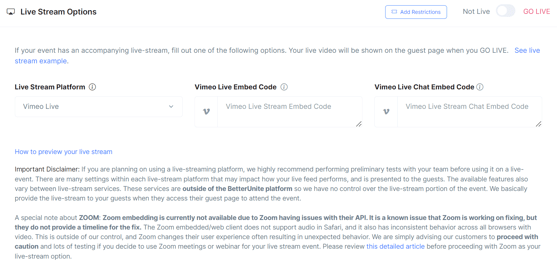
YouTube Live
YouTube Live offers several versions of enabling live streaming. When a YouTube live session is setup, if you stop & start your live session, then the live settings change with every live session. In order to avoid these types of confusions, we simply request that you provide your channel id to BetterUnite and we'll display the live session from your channel instead. To get your channel id, simply login to your account if you haven't already, and go to youtube.com/account_advanced, and copy the channel id from that page, and enter in the appropriate box in Edit Event page in BetterUnite.
Also see additional documentation from YouTube on how to obtain embed information.
Update: in order to embed your YouTube Live Stream, this feature must be turned on in your YouTube account. YouTube is requiring an AdSense account to be linked to your channel in order to activate this feature. This limitation appears to be applicable specially for newer accounts, although YouTube is not providing a specific rule around when these requirements are enforced. You can check if your channel is enabled for live stream embedding at www.youtube.com/features. Please also see steps in this Youtube Article to make sure you are set to Live Stream. If this feature is not set, and you're unable to set it, you can send feedback to YouTube directly about this, explaining that you're a nonprofit and why you would want to embed the live stream on your site. If you can't get this turned on, then please consider another livestream platform like Twitch and Vimeo.
Please test your YouTube embedded experience before your live stream event.
See screenshot examples below for reference:
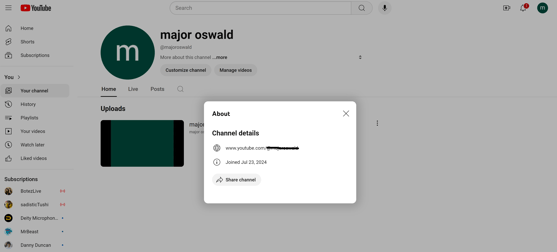
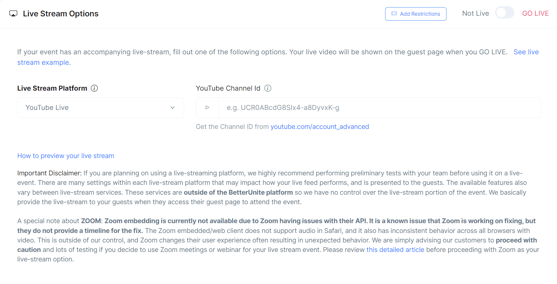
Zoom - Meetings & Webinars
Zoom does not have a "Zoom Live" feature like the other platforms, however, you can use Zoom meetings or webinars to achieve this functionality. Zoom charges extra for webinars.
If you're using Zoom meetings for your live event, you will need to note the meeting id from the scheduled or started meeting, as well as the password if applicable. The meeting id is not the full URL you might see in the invite or the sharing options within Zoom, but its the meeting id component of the URL, the digits at the end of the meeting invite. e.g. https://us02web.zoom.us/j/1234567890. See screenshot example below for reference. You will simply enter this meeting id in the appropriate box in your Edit Event page in BetterUnite.
If you are using Webinars, you will grab the webinar id from your zoom page where you schedule the webinar. If you are requiring a password for your webinar, please also note the password, and paste both pieces of information in your Edit Event page in BetterUnite.
Disclaimer: Zoom has serious limitations on embedding their video&audio in web pages. Please see this article (Zoom Embedded Limitations) describing these limitations before continuing with a Zoom option for your live-stream.
See screenshot examples below for reference:


Facebook Live
How to setup Facebook Live embedding
On your organization's Facebook home page, click Create->Live button. You will then be taken to the Live Producer page. Click Use Camera, then click Stream under settings to expand the Stream section. Copy the Embed code. Paste the embed code on your event edit page.
Facebook Live video not appearing?
- The most common reason for videos to not work on your website is because they are not set to Public.
- If the embedded video's audience settings are changed to other than public, you will see a message saying that the embedded video is no longer available.
- Make sure the video you are embedding is not from an age-restricted Facebook page.
If your videos are not appearing on the page even after you have gotten the code properly on your website, there might be few settings that you want to double check.
Facebook allows only public content to be embedded on other websites. If the video is from a personal profile, make sure it doesn’t have any privacy restrictions.
Facebook doesn’t allow embedding videos from age-restricted pages, such as pages related to alcohol or adult products.
Please also note that Facebook may stop the embedded live stream for various reasons it deems unfit. For example, we have seen Facebook events stream for 10 minutes before being unavailable in the embedded version with a Facebook message displaying "This video can't be embedded because it may contain content owned by someone else". Bottom line, please test and test before your live event.
Other (All platforms, embed code or url)
If you're using another live streaming platform, or just want to show a place holder video, you can choose this option, and provide a url or an embed code. We will display that url or the embed code on the guest page.
The "Other" options can also be used to embed any platform, including YouTube etc. Specifically, our YouTube settings option is expecting your "Channel Id" for various reasons, however, if you still want to use your YouTube Embed Code, you can select the Other Embed Code option and put in your Embed code from your YouTube live stream.
Please note that the url you provide, or the live stream service you're using here may or may not be suitable for displaying on the guest page, so please test this out yourself. We can't guarantee the functionality around this since we don't know what platform you're embedding here.
Need Additional Help?
We're here to assist you in any way we can. Don't hesitate to reach out to support@betterunite.com
Let's go do some good.
-1.png?width=240&height=100&name=Heading%20(2)-1.png)