Payment Processor Set Up
Choose and set up your credit card payment processor for all your BetterUnite transactions.
This article guides you through setting up online funding on BetterUnite, focusing on configuring your payment processors—PayPal and Stripe. Follow these steps to ensure a smooth setup for accepting donations and managing contributions. View the video below or follow the written step-by-step instructions below.
- Navigate to your settings menu by clicking on the gear icon in the top right corner.

- On the Online Funding tab, you will first be required to confirm your email.

- After confirming your email you will then choose your credit card processor.
- BetterUnite allows you to select either Stripe or PayPal.
- You also have the option to set up both, this flexibility enables you to run on the PayPal and Venmo buttons on your checkout page while using Stripe as your primary credit card processor.
- This gives your donors the option to pay with Credit Card Apple Pay, Google Pay, Venmo, or PayPal.
- You'll need to sign up for a new account through the BetterUnite platform.
- Click sign up to begin.

- On the next page, you can view the information you will need to have on hand.
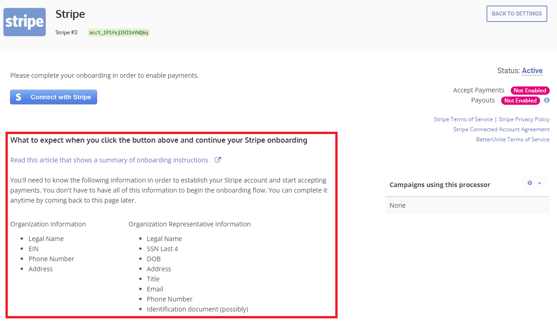
- To complete the process, simply enter all the necessary information in the following flow sequence.
- The process is quick and straightforward, allowing you to get started right away.

- After entering or confirming your information, go back to the BetterUnite settings and select the gear icon next to campaigns.
- This action will ensure that all campaigns are set to this account as a default processor for accepting donations.
- If you have multiple processor accounts, you can choose which one you'd like to use on a per campaign basis.
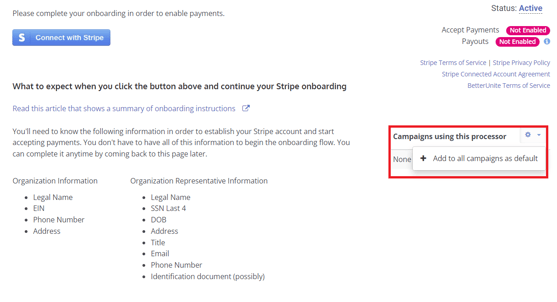
Need Additional Help?
We're here to assist you in any way we can. Don't hesitate to reach out to support@betterunite.com
Let's go do some goo
-1.png?width=240&height=100&name=Heading%20(2)-1.png)