Online Fundraising Overview
An Online Fundraiser is technically a crowdfunding campaign, but in the BetterUnite system, there are many ways for nonprofits to use this very powerful tool. Whether as an online component to your End of Year giving ask, your #GivingTuesday social push or as a part of a capital campaign.
Watch our video tutorial on peer-to-peer or online fundraisers in BetterUnite.
- Go to Giving -> Online Fundraiser.

- You'll be asked to title your campaign here. NOTE: once you have taken your campaign live, you cannot change the title because it will be in your URL.
- Support can sometimes make a change after the fact, but a best practice is to be very intentional about titling any campaign and double-check that it's what you want before you make your campaign active.

Basics
- The Basics are the basics and pretty self-explanatory, so just do your best to fill out the fields that you can. Upload an image, choose a video to share and link your social accounts or pages.

- Funding Goal is optional. If you choose to establish a funding goal but don't want to make that public, click on the show progress toggle shown below to turn it off. If you do leave the funding goal visible, there will be a thermometer line that increases toward your goal as you sell tickets that your donors/ticket-buyers can see.

Content
- This is where you will put your story - the story of your mission, of this particular and unique campaign, why it is timely and/or urgent. You can easily add images, videos and even Facebook content to fully articulate your story. This is a valuable opportunity to make a compelling ask.

Offers & Perks
- Offers (or giving levels) are what your organization will be able to do with the money that is donated. You have further opportunity here to make tell the story of your organization.
- Perks are an exciting way to encourage your donors to particular donation amounts in exchange for goods, services or non-material offers. Get creative!
- Discount & Access Codes Here you are able to discount your offers or perks by a percentage or dollar amount or create a code that will make a level or item visible. Access and Discount Codes
- Click Add Offer

- Give the offer a title and describe it.

- Set a price and, if there is a limited supply of a tangible good, note the Total Available.
- Limit the number of goods one person can purchase as well, here, if that is applicable.
- Each offer, perk or giving level can be allocated to a specific Donation Fund.
- Each offer, perk or giving level can have a start date and end date.
- Show After: If you set a date here, this item will not be shown for purchase before this date
- Hide After: If you set a date here, this item will not be shown for purchase after this date.

Communications
- Once your donor or patron has purchased a ticket (or you've added an offline ticket purchase), they will receive tickets from your BetterUnite account, a receipt from WePay and any Default Email Note that you create here.
- This can be a 501(c)(3) tax acknowledgement letter, a thank you for your support, a Know Before You Go reminder list - anything you want!
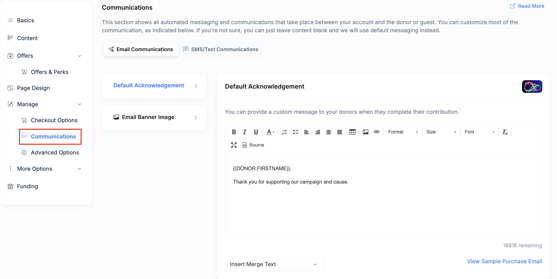
- Pre-Checkout Commentary is anything you need your donor to know before they complete their transaction and actually purchase (regulations or donation laws or disclaimers, etc).

- Post-Checkout Commentary allows you to customize the page that your donors will see once they've purchased their tickets. This is a great opportunity to put a call to action, a volunteer ask, a redirect back to your website - get creative and embrace the opportunity to leave a parting message for your ticket buyer.

Need Additional Help?
We're here to assist you in any way we can. Don't hesitate to reach out to support@betterunite.com
Let's go do some good.
-1.png?width=240&height=100&name=Heading%20(2)-1.png)