Peer-to-Peer (P2P) Communications
With automated P2P emails, you can engage fundraisers at just the right moment, while keeping setup simple and reliable.
Automated emails make it easy to keep your fundraisers engaged without setting up complex workflows. Campaign admins can configure simple, single-action workflows that send targeted emails whenever key P2P milestones occur — such as a new team being created, a fundraiser receiving their first donation, or hitting a fundraising milestone.
What You Can Do
-
Send milestone emails automatically
Choose from several trigger points (see below), and your email will send as soon as the condition is met. -
Stay in control
You can edit, activate, or pause workflows at any time. Admins can also trigger an email manually if needed.
Supported Triggers
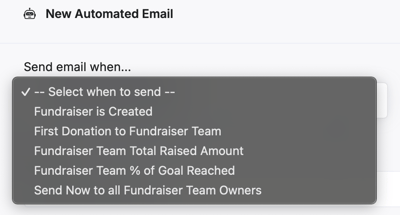
-
Team Created – Fires when a new team or child campaign is created.
-
First Donation – Fires when a fundraiser or team receives their very first donation.
-
Total Raised – Fires once the fundraiser or team raises at least a specific dollar amount.
-
Percent of Goal – Fires once fundraising progress reaches a chosen percentage of the goal.
-
Send Now – No trigger; allows you to send emails immediately as a one-time or bulk action.
Configuring the Trigger
When setting up a trigger, you can define details like:
-
New Team vs. Joining an Existing Team (for “Team Created” triggers).
-
Dollar Amount (for total raised triggers).
-
Percent of Goal (for percent-based triggers).
Email Setup
Each workflow supports one action: Send Email.
You can customize:
-
Subject line (always required).
-
Message body (HTML supported) OR pick a saved email template.
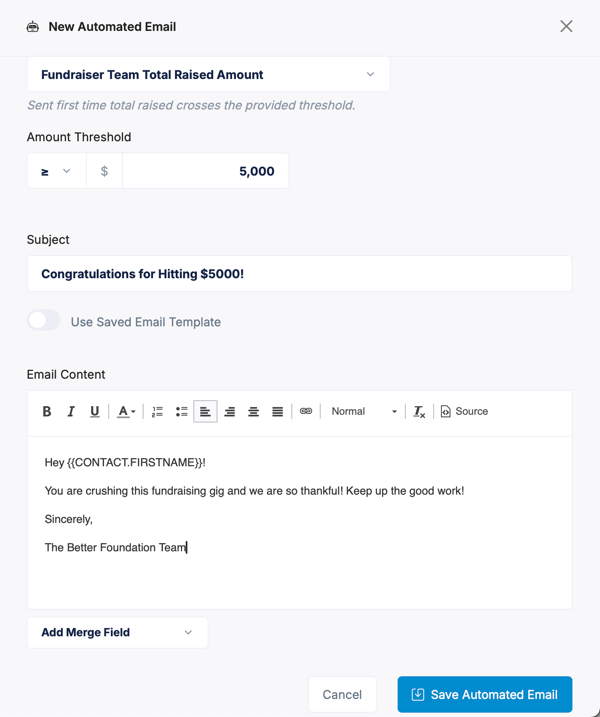
How It Works Behind the Scenes
-
New triggers are checked automatically in batches.
-
The system only looks at events after the last time it ran, so your fundraisers won’t get duplicate emails.
-
Workflows can be Active, or Paused. Only active ones will send emails.
Example Uses
-
Welcome New Teams:
Subject: “Welcome Team!”
Message: “Thanks for joining — you’re ready to start fundraising.” -
Celebrate First Donation:
Subject: “You’re on the board!”
Message: “Congrats on receiving your first donation!” -
Mark Milestones:
Subject: “$500 Milestone Reached!”
Template: Choose a prebuilt email design. -
Encourage Progress:
Subject: “Halfway There!”
Message: “Great job reaching 50% of your goal.” -
Manual Blast:
Subject: “Immediate Update”
Message: “Here’s an important announcement for all teams.”
Admin Flow
-
Go to Campaign > Communications > Peer-to-Peer.
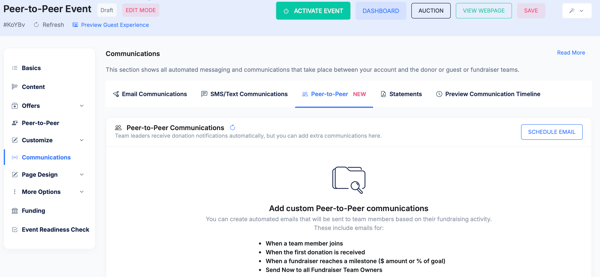
-
Click SCHEDULE EMAIL.
-
Select a trigger type.
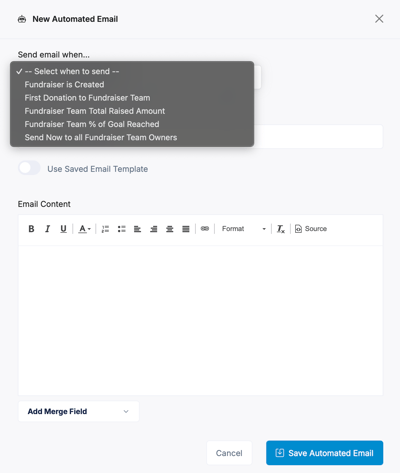
-
Enter thresholds (if applicable).
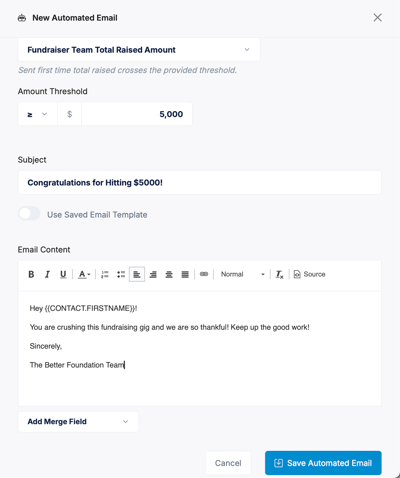
-
Add your subject line and message (or select a template).
-
Click Save Automated Email.
-
Monitor status and update whenever needed.
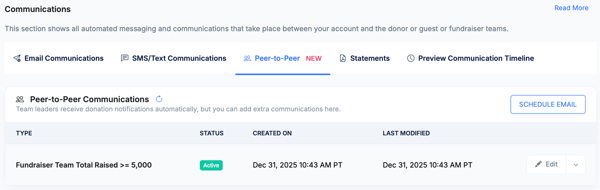
Need Additional Help?
We're here to assist you in any way we can. Don't hesitate to reach out to support@betterunite.com
Let's go do some good.
-1.png?width=240&height=100&name=Heading%20(2)-1.png)