Blackbaud Integration Guide
Overview
BetterUnite’s Blackbaud integration allows you to sync fundraising transactions directly into your Blackbaud instance. Once connected, you can:
-
Map BetterUnite campaigns to Blackbaud funds
-
Review and filter transactions before syncing
-
Automatically match or create contacts in Blackbaud
-
Sync donations individually or in bulk
Setup Connection
Click on Settings and select Integrations -> Blackbaud Set Up as shown below.
Once you are on the set up page, follow the instructions to setup your Blackbaud connection.
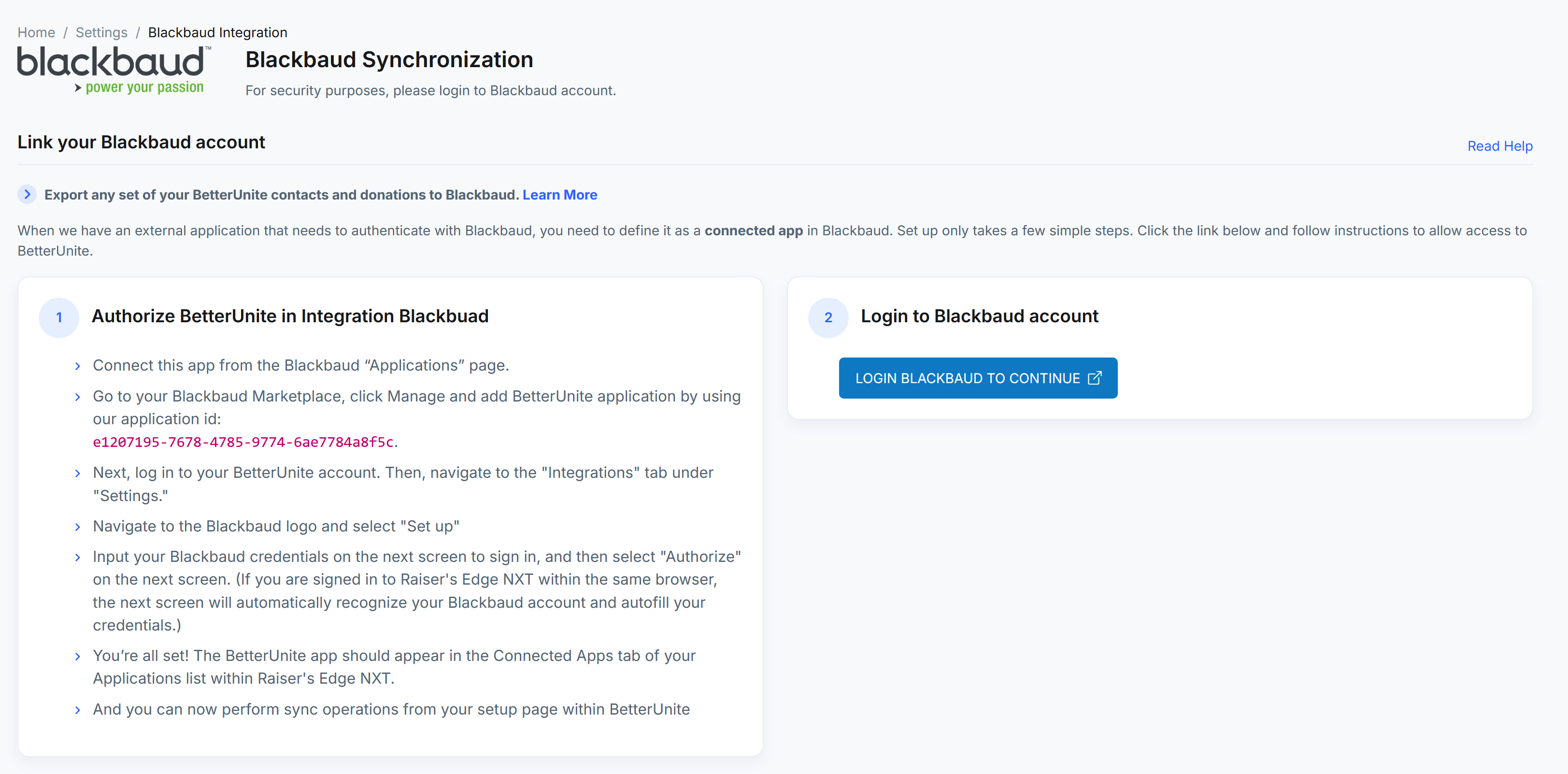
To connect to your blackbaud account click Login Blackbaud to Continue.
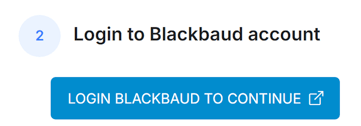
Enter your credentials for Blackbaud to sign in.
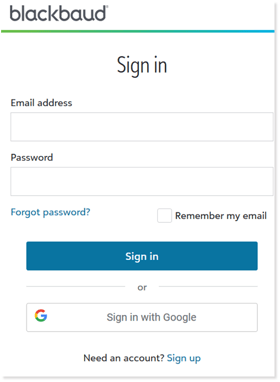
Once you login, the page will ask you to Authorize BetterUnite to access your Blackbaud Data. Click on Authorize to enable this.

Syncing Donations from BetterUnite to Blackbaud
Step 1: Connect BetterUnite to Blackbaud
Once you have established a connection between BetterUnite and your Blackbaud instance, your BetterUnite account will have access to Blackbaud settings required for donation syncing.
This connection enables BetterUnite to:
-
Look up contacts in Blackbaud
-
Create new contacts when needed
-
Create donation records tied to the correct fund
Step 2: Map Campaigns to Blackbaud Funds
Each BetterUnite campaign must be mapped to a Blackbaud fund.
-
Donations in BetterUnite are always associated with a campaign
-
Donations in Blackbaud are associated with a fund
-
Mapping ensures each donation syncs to the correct fund
You can update campaign-to-fund mappings at any time.
Step 3: View Transactions Ready for Sync
From the campaign view, click View Transactions to see all donations associated with that fundraiser.
You can:
-
Filter transactions (default is the last 3 months)
-
Adjust or remove date filters
-
Review which transactions are ready to sync
Step 4: Contact Matching Behavior
When syncing a transaction, BetterUnite attempts to match the donor to an existing Blackbaud contact.
Here’s how matching works:
-
Exact match found → That contact is used
-
Multiple matches found → You’ll select the correct contact from a dropdown
-
No match found → A new contact is created automatically
Once a BetterUnite contact is matched to a Blackbaud contact, the Blackbaud contact ID is stored in BetterUnite. All future donations from that person will sync to the same Blackbaud contact.
Tip: You can run contact searches ahead of syncing to preview how contacts will be matched.
Step 5: Exclude $0 or Unwanted Transactions
Some transactions—such as free event registrations—may have a $0 amount and should not be synced.
You can:
-
Mark all $0 transactions as “Do Not Sync”
-
Exclude transactions individually on a per-transaction basis
This gives you full control over what data enters Blackbaud.
Step 6: Sync Donations
When you’re ready, you can:
-
Sync all transactions at once, or
-
Sync individual transactions one at a time
During sync, BetterUnite:
-
Matches or creates the contact in Blackbaud
-
Creates the donation record
-
Stores the Blackbaud donation ID for reference
Once completed, the transaction will show as successfully synced.
Step 7: Re-Syncing Donations (If Needed)
If a transaction needs to be re-synced:
-
Reset the sync status in BetterUnite
-
Sync the transaction again
⚠️ Important: Before re-syncing, ensure any duplicate donation records are removed from Blackbaud to avoid duplication.
Step 8: Donation Amount Options
By default, BetterUnite syncs the intended donation amount (for example, a $100 donation).
You can also choose to sync:
-
Gross amount (before fees), or
-
Net amount (after fees)
This setting gives flexibility depending on how your organization records revenue in Blackbaud.
-1.png?width=240&height=100&name=Heading%20(2)-1.png)