Thermometer
Customize certain settings on your thermometer for your event. This can be displayed to show giving during your event.
**If you have the Pro or Premier plans, please see instructions for Thermometers 2.0**
The Thermometer page provides the latest purchase information in a format that can be presented to your guests in real-time. Typically, this page is projected on a screen or included as part of your live-stream feed.
- In your Campaign Dashboard page under Tools Click Thermometer as shown below.

- This is a dynamic page that will refresh anytime any donation comes in for this event, including offline donations.

- If your fundraiser has a specific goal, this goal will be reflected in the Thermometer.
- All donations will be displayed on the right side scrolling up automatically.
If the donor, when checking out, indicated that they want to remain anonymous, then their name will not be displayed in this list, instead it will read "Anonymous" as their name.
There are a few customizations possible within your event thermometer. Mouse over the area below the thermometer and you will see a few icons as shown above.
- Click the Edit icon to decide what you want in your thermometer calculation. You can uncheck any registration, ticket or gift levels or any auction items that you do not want factored into the thermometer total or names listed on the right-hand side of the screen. Intended Amount Under Show options would be the default but you can choose Net Amount or Gross Amount depending on how you want to filter. You can also edit the total amount or goal here. Once you filled this out click on Apply Filter.



- The swirling arrow icon is a manual refresh of the thermometer page.
![]()
- The thermometer icon allows for you to choose between the default arch presentation and a vintage mercury thermometer presentation.


- Click on the Square icon to choose between different colors for your thermometer as shown below.
![]()
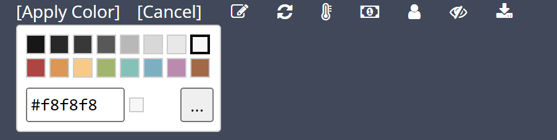
- Click on the dollar symbol to hide the dollar amounts.


- Select the person symbol to hide the names.
![]()

- Select the hidden symbol to hide the thermometer.
![]()

- Click the download symbol to download an image of the current thermometer.
![]()
Need Additional Help?
We're here to assist you in any way we can. Don't hesitate to reach out to support@betterunite.com
Let's go do some good.
-1.png?width=240&height=100&name=Heading%20(2)-1.png)