Communications for Donation Pages
Learn how to set up your communications for your donation page or donation page campaign.
This article covers communication options for online fundraisers specifically, not events or auctions. Please refer to Event Communications if you're looking for event specific communication options.
- On the Dashboard, click on Edit Campaign.

- Under the Communications Tab, you can edit your various communications content that goes out to your donors.
Email Communications
- Under the Communications tab you can enter in the communications that are automatically sent to your donors. To see what the email will look like, select "View Sample" and it will show a sample of your email with your custom content included.
- Email Banner Image - This will brand the emails for this campaign with an email banner.
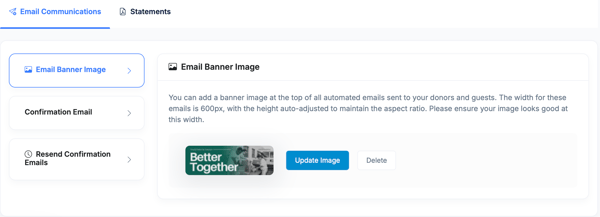
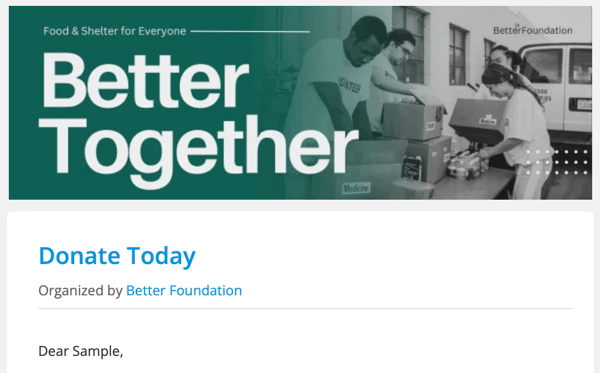
- Confirmation Email - Provide a custom message to your donor when they make a donation. Their receipt will automatically be included in this email. As will the tax deductible language if you have set your EIN and tax deductible status in your organization profile.
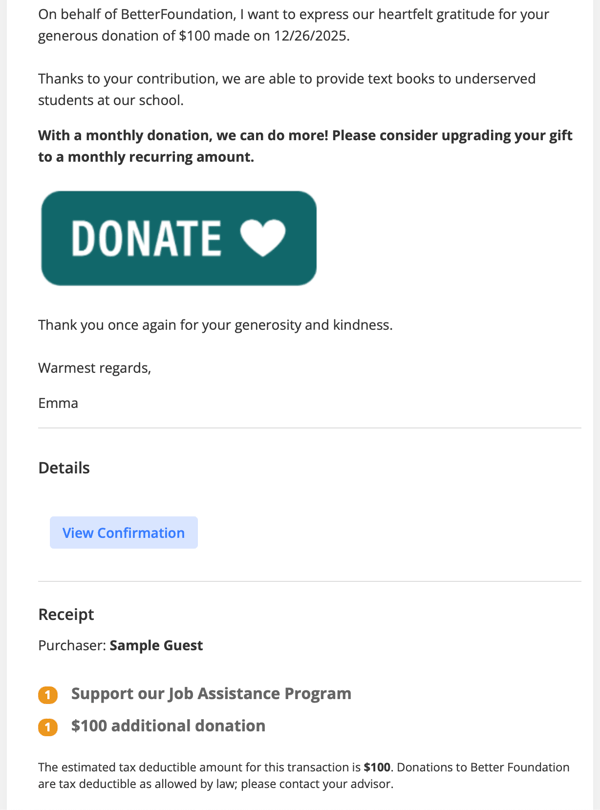
- The confirmation email also gives you the ability to send Conditional Responses to your donors. You can use this function if you'd like to send different communications for different giving levels or donations over a certain amount. These specific responses are appended to the email content that goes out by default as configured above. For more details on this refer to article Conditional Responses. **This feature is only applicable to the Confirmation Email.**

Statements
-
Manage automated statements associated with giving activity to this campaign. For detailed instructions on how to create a statement template to choose for this campaign, please see the Donor Statements article.
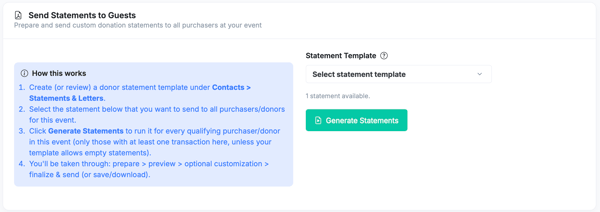
Set Internal Notifications (Optional)
-
Enable Purchase Notifications to alert staff when donations are processed for this campaign. ** Please note that the campaign primary contact will already receive these notifications.**
-
Add up to 5 notification recipients
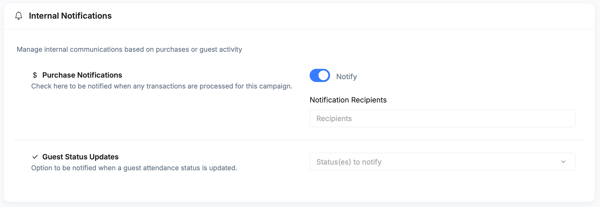
- When you are done with all your communication content press SAVE.
Need Additional Help?
We're here to assist you in any way we can. Don't hesitate to reach out to support@betterunite.com
Let's go do some good.
-1.png?width=240&height=100&name=Heading%20(2)-1.png)